Installation
Example "Local" installation process:
Through NPM / command line:
1 - Create a folder and run npm install reldens, like:
$ mkdir my-game $ cd my-game $ npm install reldens
2 - Create your game-app through the npx command:
$ npx reldens createApp my-game
3 - Run Node / Reldens to get the installation UI
$ node .
4 - Browse the default URL http://localhost:8080/ to get the installation UI:
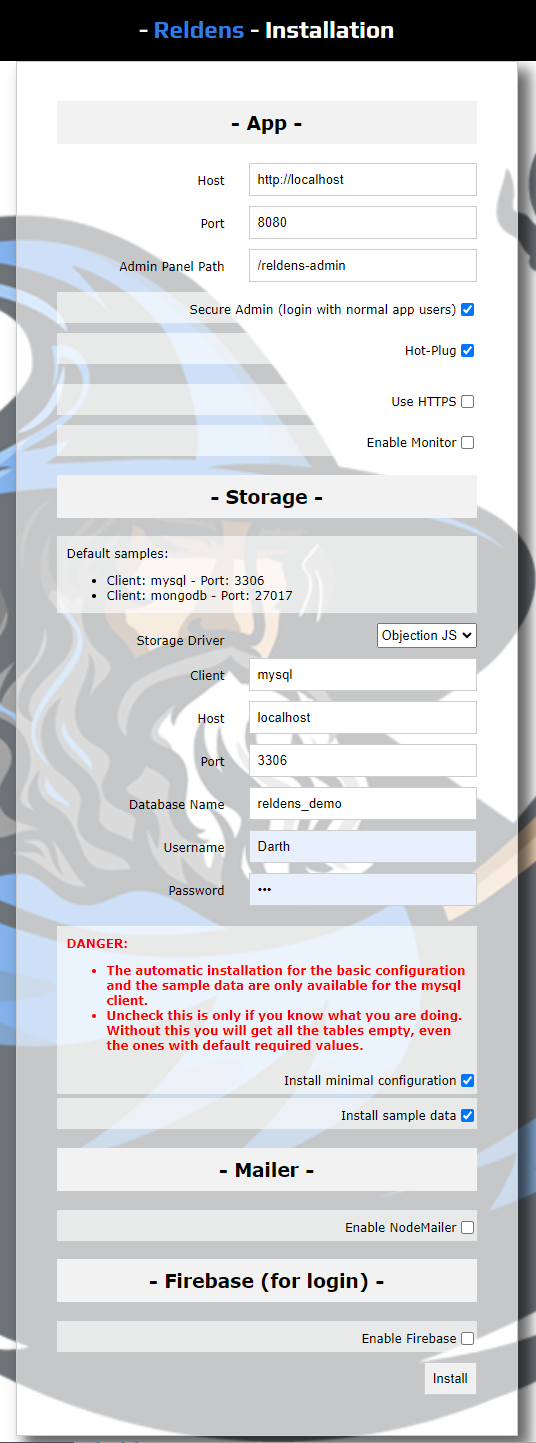
Here, you can easily configure the server services requirements.
Once you click on the "install" button, the installer will validate the parameters and import the database SQL scripts to create the tables and insert the required data (like the config or the sample data).
Fork / clone the skeleton repository (not recommended but available):
https://github.com/damian-pastorini/reldens-skeleton/
1 - Git Clone: make sure you have the proper GitHub keys on your current user or just change the method to HTTPS clone to use your GitHub username/password.
$ git clone [email protected]:damian-pastorini/reldens-skeleton.git ./game2 - Go into the folder:
$ npm install3 - Run NPM installation
$ npm install4 - Login into your MySQL server, create a new database and import the 3 production files in the following order:
- https://github.com/damian-pastorini/reldens/blob/master/migrations/production/reldens-install-v4.0.0.sql
- https://github.com/damian-pastorini/reldens/blob/master/migrations/production/reldens-basic-config-v4.0.0.sql
- https://github.com/damian-pastorini/reldens/blob/master/migrations/production/reldens-sample-data-v4.0.0.sql5 - Create or update the `.env` and `knexfile.js` with your server credentials.
6 - Make sure to set `mysql` or `mysql2` as your RELDENS_DB_CLIENT environment variable depending on your MySQL server version.
7 - Run Node:
$ node.8 - Browse the default URL http://localhost:8080/ and the game should run normally.
IMPORATANT: if you remove the install.lock file from the root folder, and re-run the process (node .), you will get the installation guide that will help you to install Reldens.
Changing the log level:
For example for the log level:
// linux, gitbash: $ RELDENS_LOG_LEVEL=9 node . // windows cmd or powershell: $ set RELDENS_LOG_LEVEL=9 && node .
Help commands:
Now you can use npx commands, for example, following the old commands for the next steps:
$ npx reldens installSkeleton custom-game-theme-test $ npx reldens help $ npx reldens buildCss custom-game-theme-test $ npx reldens buildClient custom-game-theme-test $ npx reldens copyAssetsToDist custom-game-theme-test
You are done!
Now, you should be able to browse the default following links:
Game: http://localhost:8080/
Administration Panel: http://localhost:8080/reldens-admin
By default, every registered user is an administrator
In the latest beta this can be changed by setting the default "admin/roleId" in the "config" table in the database.
UPDATE `config` SET `value` = [new-admin-role-id] WHERE `scope` = 'server' AND `path` = 'admin/roleId';
Client distribution and dist folder:
You can deploy the game in a server and have the client deployed on any CDN.
1 - The first step will be to have the server installed anywhere. You have many options for this, from any normal cloud service (like an AWS EC2 instance to the Colyseus Cloud). I'm not really going to dig deep in here since how do you architecture your server is not strictly related to this process.
2 - On your local environment you need to edit the SERVER_URL variable on the game client.
3 - Build the client and get the contents of the "dist" folder.
4 - Upload those contents to any CDN.
ENJOY!